AWS Amplifyは開発者がモバイルアプリケーションやウェブアプリケーションを簡単かつ迅速に作成し、デプロイすることができる開発プラットフォームです。
利用者はバックエンドの構築をAWSの様々なクラウドサービスに任せることでアプリケーション開発の工数を削減できます。
本稿ではAWSチュートリアルの Amazon Amplify でウェブアプリケーションをデプロイする(https://aws.amazon.com/jp/getting-started/guides/deploy-webapp-amplify/)を参考に、アプリケーションのデプロイまでの手順を試してみたいと思います。
構築手順
AWS Amplify CLIのインストール
まずはターミナルを開き、AWS Amplify CLIのインストールコマンドを実行します。
AWS Amplify CLIによってAWS Amplifyをコマンドラインから操作・制御することができます。
npm install -g @aws-amplify/cli
Reactアプリケーションの作成
続いて作業ディレクトリを作成します。作業ディレクトリのパスは任意のもので構いません。
mkdir Documents/workspace
次に作業ディレクトリに移動し、Reactアプリケーションの作成コマンドを実行します。
アプリケーション名は「amplify-test-app」としていますが、任意のもので構いません。
cd Documents/workspace npx create-react-app amplify-test-app
アプリケーションが無事に作成できたら、ローカルホストでアプリケーションを起動し、問題ないことを確認します。
cd amplify-test-app npm run start
コマンドを実行するとブラウザが自動的に立ち上がります。正常に起動ができていれば以下の画面が表示されます。
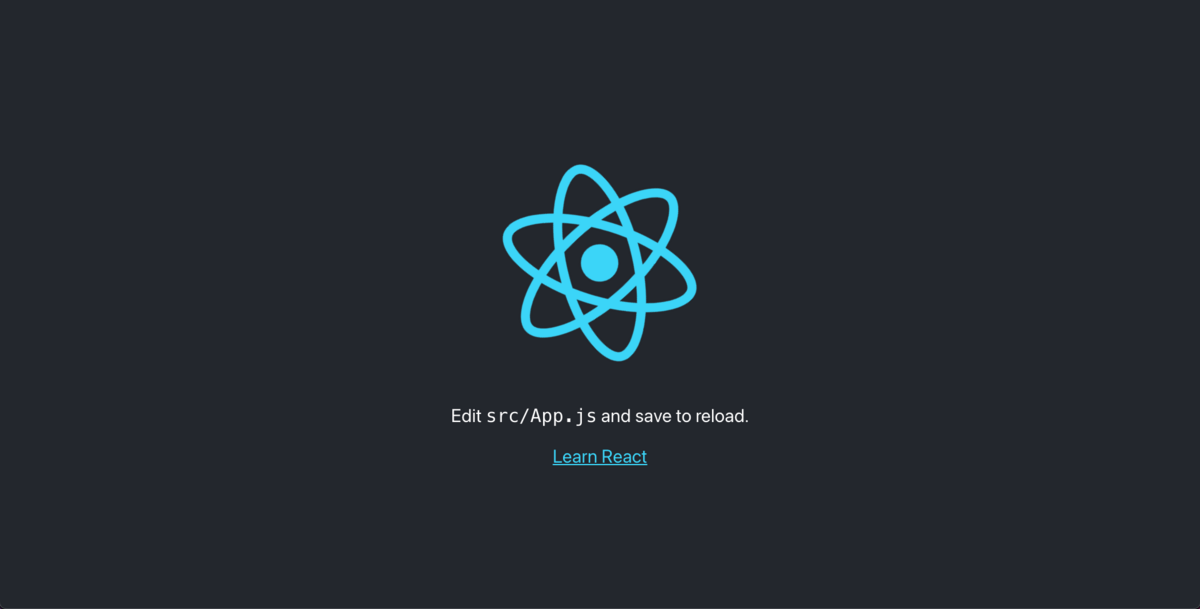
AWS Amplify CLIとAWSアカウントの連携
以下のコマンドを実行し、amplifyの設定を行います。
amplify configure
コマンドを実行すると、ブラウザ(AWSマネジメントコンソール)が自動的に立ち上がります。
AWSアカウントを作成済みの方はそのままサインインを行います。
未作成の場合は新しいアカウントを作成してください。
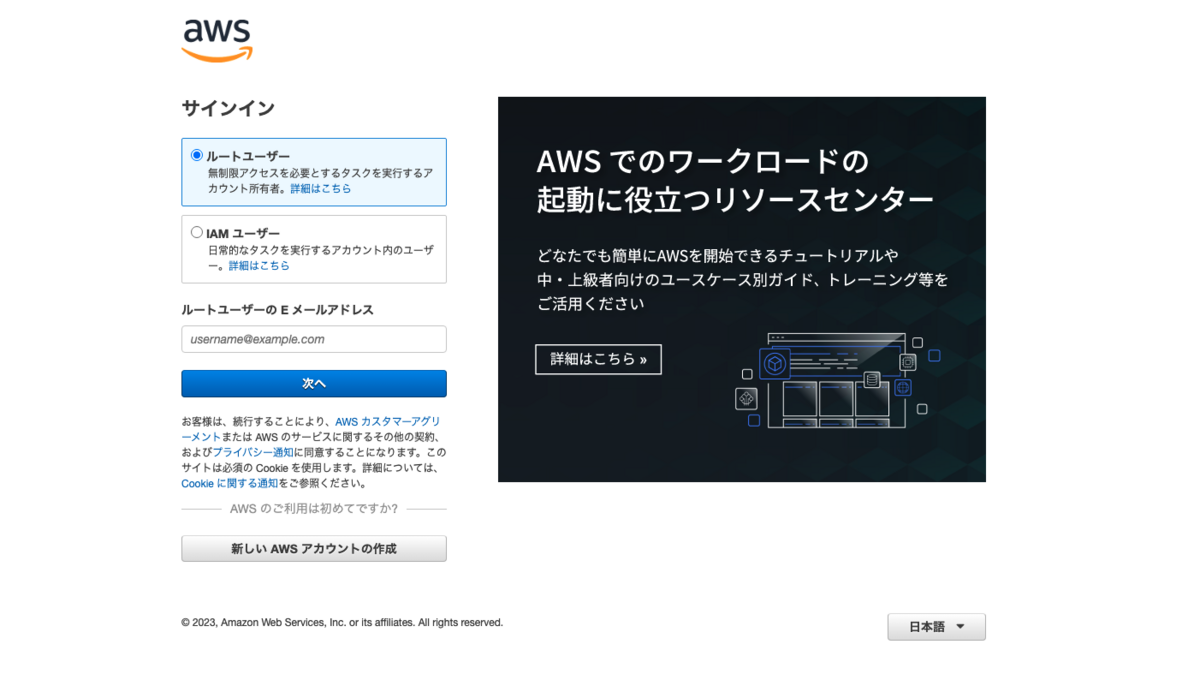
サインインができたらリージョンとIAMユーザーの設定を行います。
再度ターミナルに移動し、リージョンを指定します。
今回は東京リージョン(ap-northeast-1)で作成します。
Follow these steps to set up access to your AWS account: Sign in to your AWS administrator account: https://console.aws.amazon.com/ Press Enter to continue Specify the AWS Region ? region: eu-west-2 eu-west-3 eu-central-1 ❯ ap-northeast-1 ap-northeast-2 ap-southeast-1 ap-southeast-2 (Move up and down to reveal more choices)
リージョンを指定すると、IAMユーザー作成画面が自動的に立ち上がります。
任意のユーザー名を入力し、次へボタンをクリックします。
今回はユーザー名をAmplifyTestUserとします。
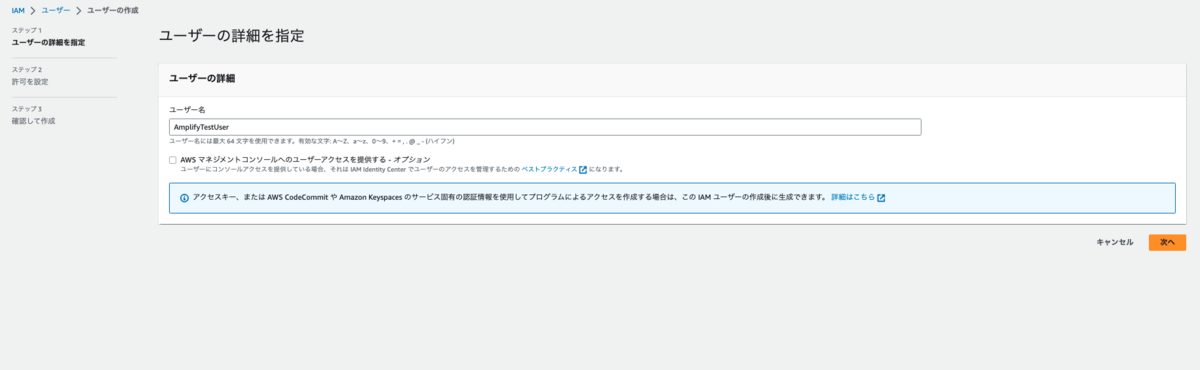
許可の設定ではAdministratorAccess-Amplifyを選択し、次へをクリックします。
【参考】AWS 管理ポリシー:AdministratorAccess-Amplify
https://docs.aws.amazon.com/ja_jp/amplify/latest/userguide/security-iam-awsmanpol.html
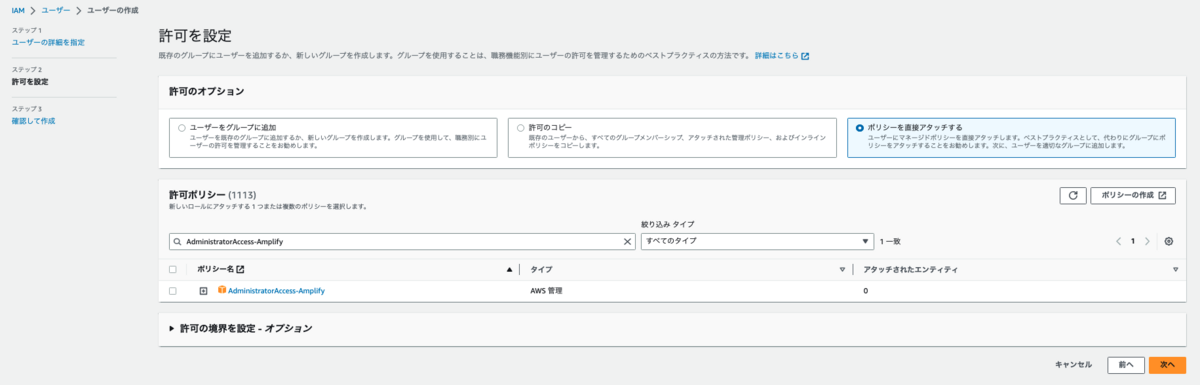
最後に確認画面が表示されるので、問題がなければユーザーの作成をクリックします。
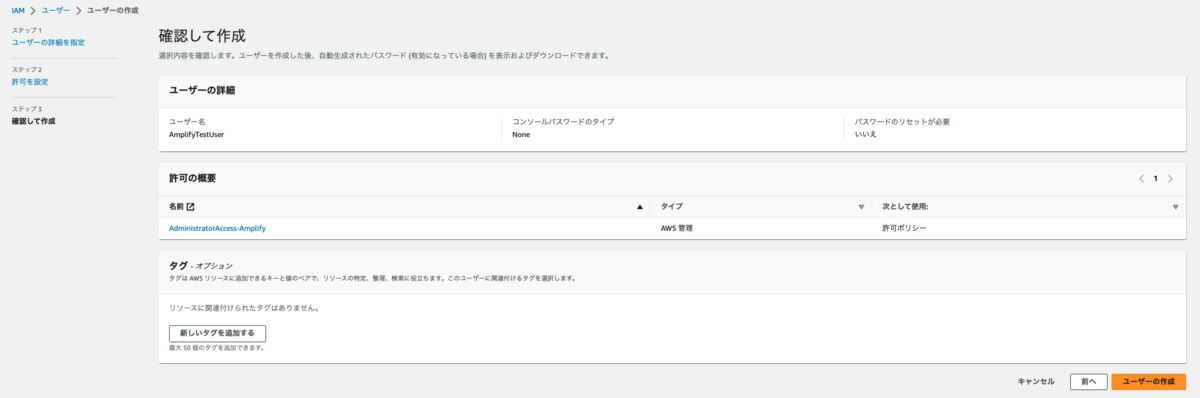
ユーザーが作成されました。
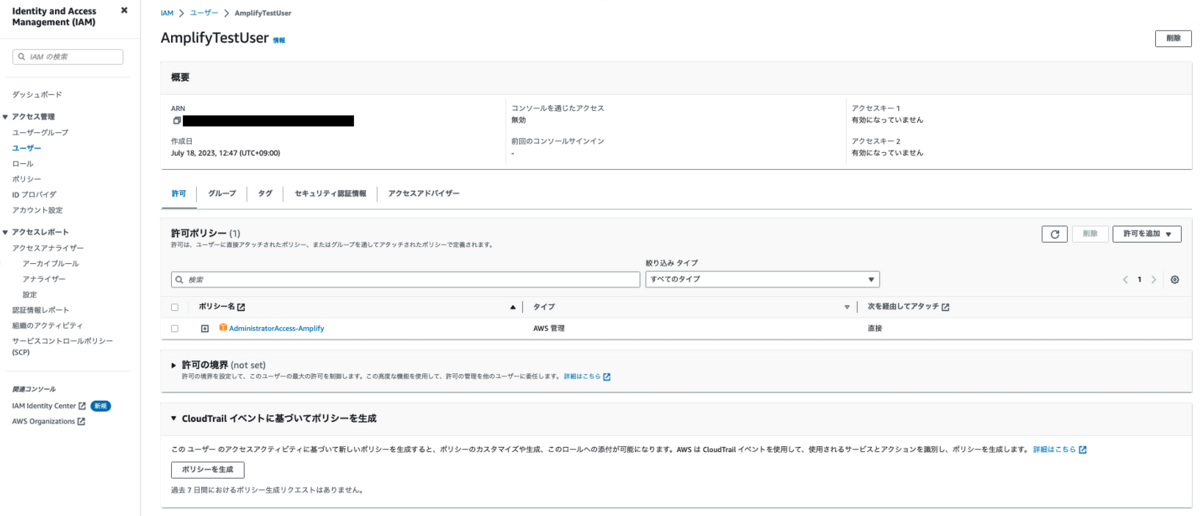
続いてアクセスキーの作成を行います。
セキュリティー認証タブをクリックし、アクセスキーの作成をクリックします。
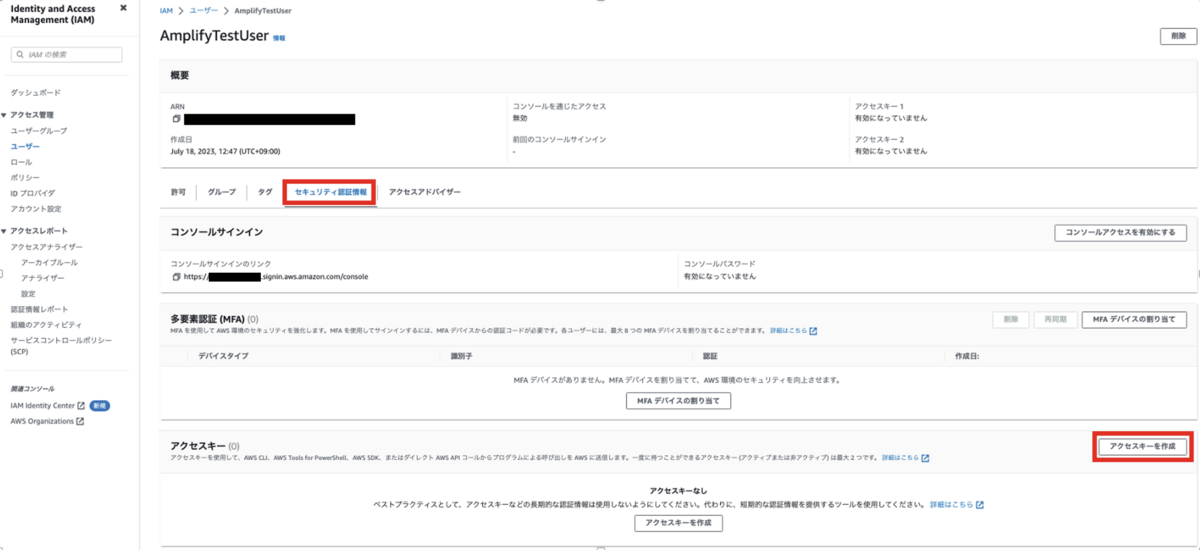
アクセスキーが作成されました。これらは重要な情報ですので大切に保管してください。
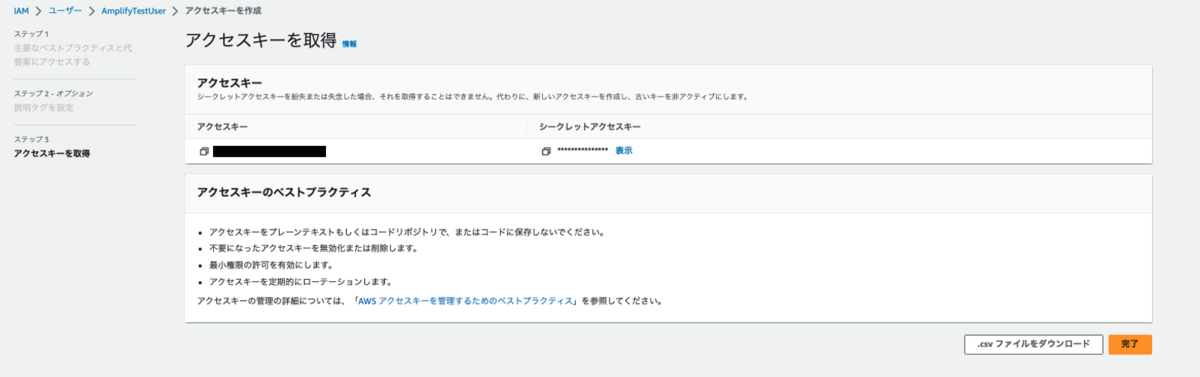
再度ターミナルに移動し、取得したアクセスキーとシークレットアクセスキーを入力します。
Enter the access key of the newly created user: ? accessKeyId: ******************** ? secretAccessKey: **************************************** This would update/create the AWS Profile in your local machine ? Profile Name: default Successfully set up the new user.
AWS Amplifyの初期化
以下のコマンドを実行し、AWS Amplifyの初期化を行います。
amplify init
今回は全てデフォルトの設定で初期化を行います。
Note: It is recommended to run this command from the root of your app directory?Enter a name for the project amplifytestapp The following configuration will be applied: Project information | Name: amplifytestapp | Environment:dev | Default editor: Visual Studio Code | App type: javascript | Javascript framework: react | Source Directory Path: src | Distribution Directory Path: build | Build Command: npm run-script build | Start Command: npm run-script start ? Initialize the project with the above configuration? Yes
AWS Amplifyでは環境構築にAWS CloudFormationを使用しているため、AWS CloudFormationを使用するAWS Profileを選択します。
Using default provider awscloudformation ? Select the authentication method you want to use: (Use arrow keys) ❯ AWS profile AWS access keys ? Please choose the profile you want to use ❯ default
初期化完了後、AWS Amplifyコンソールを確認するとAWS Amplifyプロジェクトが作成されています。
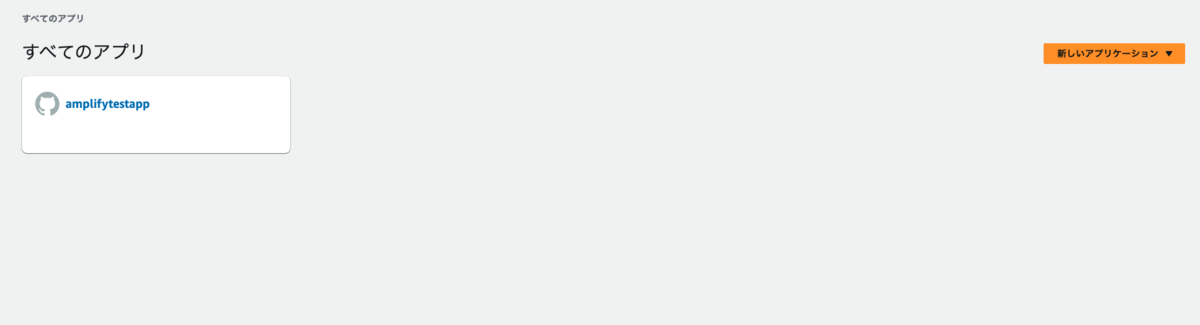
約30秒ほどで作成が完了しています。
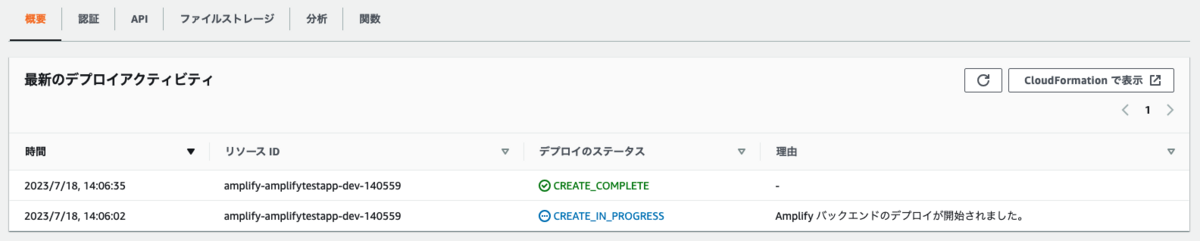
アプリケーションをAWS Amplifyにデプロイ
続いて以下のコマンドを実行し、アプリケーションをAWS Amplifyにデプロイします。
amplify add hosting
どの方法でデプロイするかを聞かれるので、「Hosting with Amplify Console」を選択します。
? Select the plugin module to execute … (Use arrow keys or type to filter) ❯ Hosting with Amplify Console (Managed hosting with custom domains, Continuous deployment) Amazon CloudFront and S3
今回はCLIからデプロイだけを行うので「Manual deployment」を選択します。
? Choose a type Continuous deployment (Git-based deployments) ❯ Manual deployment Learn more
しばらく待つと以下が出力されます。
You can now publish your app using the following command: Command: amplify publish
指示に従ってamplify publishを実行します。
amplify publish
すると反映する設定の確認が出力されます。
OperationがCreateであれば新規作成なのでYesを入力します。
✔ Successfully pulled backend environment dev from the cloud.
Current Environment: dev
┌──────────┬────────────────┬───────────┬───────────────────┐
│ Category │ Resource name │ Operation │ Provider plugin │
├──────────┼────────────────┼───────────┼───────────────────┤
│ Hosting │ amplifyhosting │ Create │ awscloudformation │
└──────────┴────────────────┴───────────┴───────────────────┘
? Are you sure you want to continue? (Y/n) › yes
しばらく待つと以下のようなURLが出力されます。
✔ Zipping artifacts completed. ✔ Deployment complete! https://dev.diu3od6sbvfh8.amplifyapp.com
このURLにブラウザからアクセスし、Reactの初期画面が表示されればデプロイ成功です。
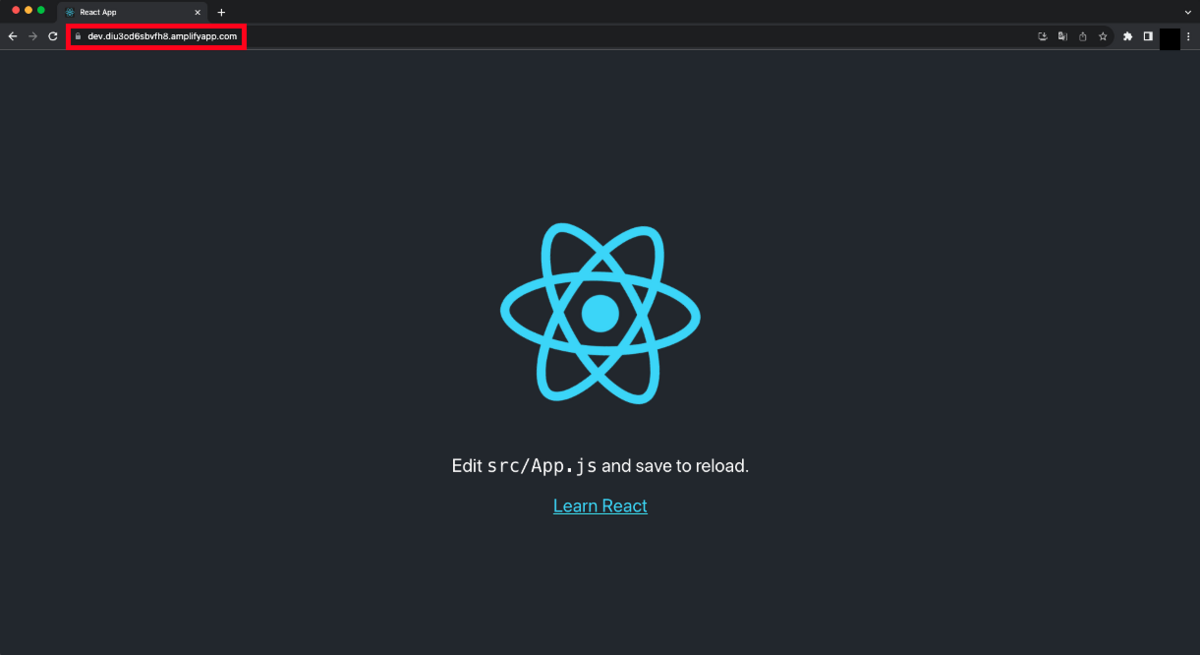
まとめ
本稿ではAWS Amplifyを用いてアプリケーションをデプロイする手順を実施しましたが、約10分ほどで実施できました。
AWS Amplifyを用いると、機能の実装・サービスのローンチを高速で行うことができます。
アプリケーション開発を手軽に実施したい方はぜひAWS Amplifyを使用してみてください。